Social Advertising
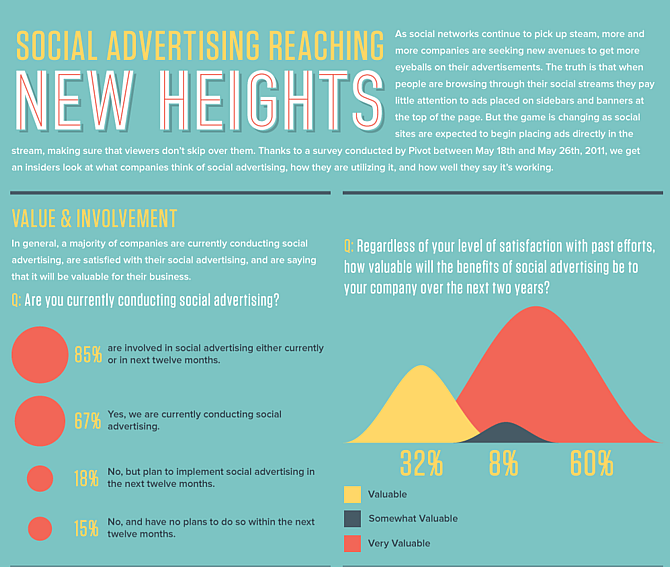
Make sure to check out the rest of the infographic. Also, if you or your venture are in need of some preliminary social media advertising strategies, please don’t hesitate to contact us
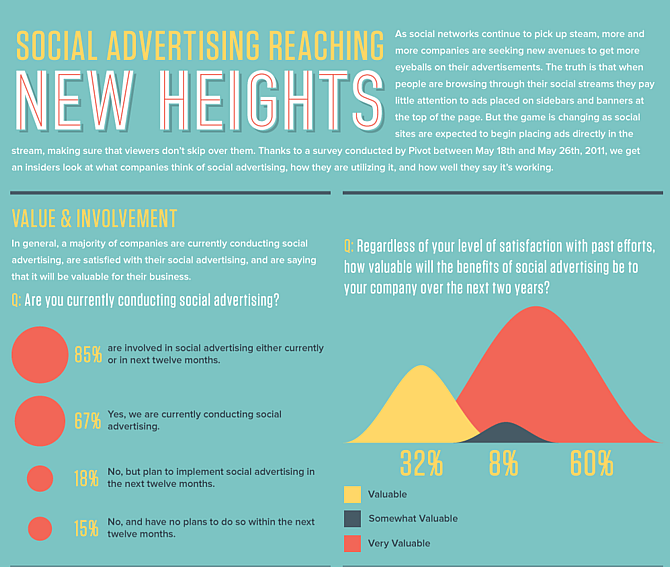
Make sure to check out the rest of the infographic. Also, if you or your venture are in need of some preliminary social media advertising strategies, please don’t hesitate to contact us
If you need assistance setting up Google Apps for your project, just Contact Us and we’ll get you all set up!
Google Fonts makes it simpler for designers and developers to embed a wider range of fonts in their sites and applications.
![]()
![]()
The Google Font Directory lets you browse all the fonts available via the Google Font API. All fonts in the directory are available for use on your website under an open source license and are served by Google servers.
View font details to get the code needed to embed the font on your web site. Please also visit their quick start guide and FAQ page. For more help and suggestions, use their moderator page
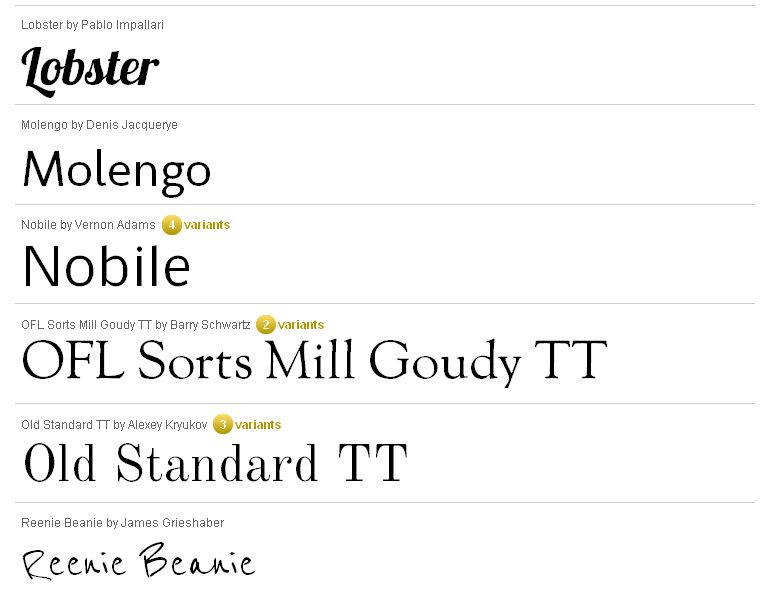

Hey Guys, Google just released an update in Gmail that allows for Rich text email signatures. Make sure to add your logo and url ASAP!
as seen on Mashable.com
1. Drag attachments in
Simply drag files from your desktop right into the message you’re composing and they’ll upload from there. (Make sure you’re using Google Chrome or Mozilla Firefox 3.6 for this to work.)
2. Select multiple attachments
Attaching multiple files one by one is no fun. Instead, just multi-select the files you want to attach by holding down the Ctrl key (or Command on a Mac) and clicking on each file you want to attach. Holding down the Shift key will select a continuous list of files.
3. Never forget an attachment again
Gmail looks for phrases in your email that suggest you meant to attach a file (things like “I’ve attached” or “see attachment”) and warns you if it looks like you forgot to do so. Every day, this saves tons of people the embarrassment of having to send a follow up email with the file actually attached.
4. View attachments online
When you receive an attachment, sometimes you just want to view it and there’s no need to download or save to your desktop. The Google Docs viewer allows you to view .pdf, .ppt, and .tiff files in your browser. Just click the “View” link at the bottom of the message.

5. Find that long lost attachment via search
If you’re looking for an attachment someone has sent to you, Gmail’s advanced search operators can help you find what you’re looking for quickly and accurately.
ARTICLE FROM GOOGLE BLOG